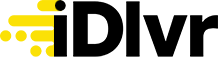This guide shows you how to correctly set up your iDlvr profile and place orders through the app.
Download the iDlvr app
To start placing orders, you will first need to download the iDlvr app from the App Store or Google Play.
Create an iDlvr account
Once you have downloaded the app, it's time to create your iDlvr account.
- Enter your preferred email address and password.

- Enter your first name, last name, mobile number and home address. You can update these at any time by selecting 'Update Profile' from your dashboard.

- You will be prompted to enable location sharing. Enabling location sharing will mean you can see exactly where your drivers are on the journey - saving you (and them) annoying calls.

- You will receive a text message with a one time password (OTP). Enter your OTP to confirm your mobile number.

- You will be prompted to enable notifications. This will make it easy to track the progress of your deliveries.

- You will have the option to upload a profile picture. Don't be shy - a great profile picture will ensure you are easily recognisable by your drivers!

Congrats - you have just created your iDlvr profile! Ensure you check your emails and verify your email address before you start using the app.
Place your first order
Once you have verified your email address, it's time to place your first order! Here's how to get started.
-
From the customer dashboard, select 'Post your click & collect order here'.

-
Create your order by entering in the following details:
-
Order Title: Write something that is relevant to the order - and that you'll remember.
-
Proof of Purchase: Upload your order receipt as either a photo or PDF. Once complete, we recommend calling the retailer directly and notifying them that your order will be collected by an iDlvr driver.
-
Order Type: Select the category that your order best suits.
-
Item Details: Provide the total number of items your driver will be delivering.
-
Total Weight (kg): Specify the total weight of the items your driver will be delivering (optional).
-
Notes: Include any other important details your driver should know (e.g. number of steps to climb, uneven driveway, enter from side gate etc.).

-
-
Once you have created your order, you will need to provide a few more details to help make delivery as smooth as possible:
-
Drivers Required: Confirm the number of drivers required to unload your items.
-
Stairs: Confirm if your driver will need to climb any stairs, and the number of flights that need to be climbed.
-
-
Once you have confirmed your order details, you will be required to choose the type of delivery vehicle required for the job.

-
Once you have selected a vehicle type, it's time to pay for your order. All payment details are encrypted and secure via Stripe gateway.

Congrats - your order has been placed! You will receive an in-app notification once the driver has been allocated your job and they are on their way to collect your order. You can track your delivery directly in your dashboard. If you need to contact your driver while they are en-route, you can call or message them directly through the app.


Further assistance
Require further assistance? Contact us directly via:
- Chat: The chat in the bottom right corner of our website. ↘️
- Phone: To speak to a member of the iDlvr support team, call 1300 0-IDLVR (1300 043 587)
Phone Support hours are Monday to Friday, 9am to 5pm local time across Australia (excl. public holidays).
Chat Support hours are 9am to 5pm AEST/AEDT.